Baltimore Watercolor Society A Mid-Atlantic Organization of Watermedia Artists |
- Home
- Public Events
- Preparing Digital Entry Images
Members can log in to the site by clicking the icon at top right of the banner.
Preparing Digital Entry ImagesOften exhibitions (including BWS exhibitions) request images of a particular size (e.g., 1950 pixels on the longer side) saved in a specific file name format. These instructions might be helpful to you. Preparing images taken with an iPhone, iOS13 or higherAdjust your iPhone camera format setting to "Most Compatible," so your photos are saved in jpeg or jpg format. Take your photo with good, even lighting. In the iOS Photos app, adjust the perspective and crop your image so only the painting is shown. No background, mat, or framing should be included. The link below has detailed instructions, including information about cropping and fixing perspective starting at about the 7:30 in the video. https://www.youtube.com/watch?v=wnVGZEKLq6UIf you use either a iPhone or Samsung Smart Phone to take your photo, you can swipe up on the image to see details about the image. The image below is an example. The numbers in this example, 3235 x 3022 are the widths of the photo in pixels. As you can see these are larger than the 1950 requirement and can be used without modification. To the right of the pixel size this example shows 2.4 MB which is less than the 5 MB file size, so it is fine to use as is. 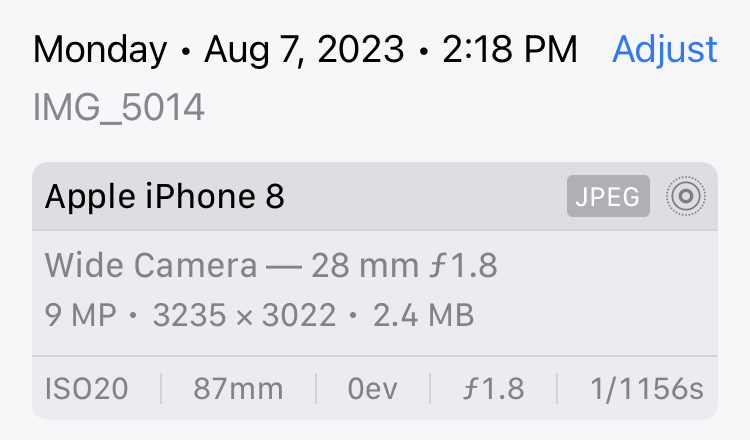 Resize your photo to be the right number of pixels specified by the exhibit or jurying opportunity you hope to enter. Note the Cafe and other show entry sites often specify a minimum number of pixels in the longer dimension, not a maximum size.
Renaming Your Photo on an iPhoneIf you saved the resized photo to Photos, tap on the image in Photos app to open it, then tap on the Share symbol and select Save to Files. Note: you might want to add a folder for these images where you save photos. Open the Files app, locate the image, tap on the image name, then rename the file. Your image is ready in Files for you to submit. If you e-mail it, select "Actual Size" when sending. Renaming, Fixing Perspective, and Cropping on Android PhonesThese same changes can be done using the Photoshop Express app on Android devices. |
